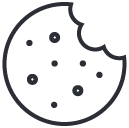In a digital world where speed is synonymous with efficiency, having a slow WordPress site can mean losing visitors and potential customers. Especially the younger generation, used to getting information very quickly, will not hesitate to leave your site if it does not load quickly.
But fear not, optimizing the speed of your WordPress site is possible and requires no advanced technical skills. In this guide, I'll outline some key steps to turn your site into lightning fast, improving the user experience and your search engine rankings. From quality hosting to reducing the number of plugins, each tip will bring you closer to your goal of a fast, high-performing site.
Choose Quality Hosting
The importance of a good hosting service for the speed of your WordPress site cannot be stressed enough. Cheap shared hosting, while tempting for the wallet, can severely compromise the performance of your site, especially if it begins to receive a substantial volume of traffic. Many site owners make the mistake of choosing the cheapest option available, only to find that the savings result in a loss of performance and, consequently, a poor user experience.
Choosing dedicated WordPress hosting can mean the difference between a site that flies and one that drags. Managed hosting services, like the one I offer, take care of all technical needs, from setup to maintenance, allowing you to focus on creating quality content for your audience. These services optimize the server specifically for WordPress, ensuring fast load times and smooth operation.
A good hosting provider not only ensures that your site is fast and accessible at all times but also offers technical support for any problems that may arise. This means less worry for you and more time to devote to growing your site. Investing in quality hosting is the first and most important step toward a fast and reliable WordPress site.
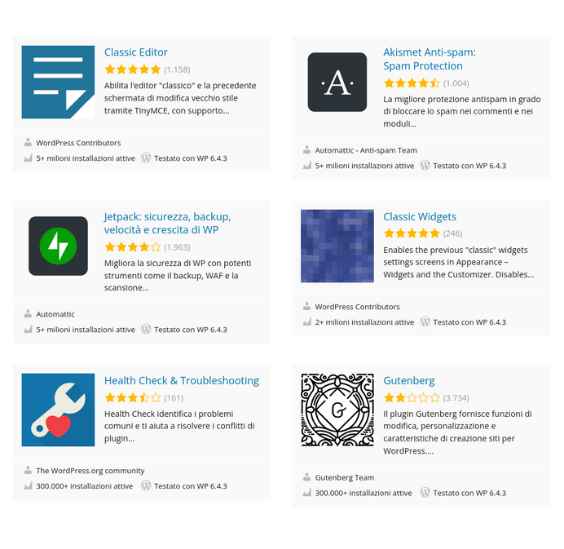
The solution? Take a minimalist approach. Carefully review the list of plugins currently active on your site and ask yourself if each one is really necessary. You may find that many can be disabled without affecting the operation of your site. In some cases, the functionality of multiple plugins can be replicated by a single, more efficient tool.
Reducing the number of plugins will not only improve your site's speed but also its security by reducing the risk of vulnerabilities related to outdated or unmaintained plugins. Less is more: by eliminating unnecessary plugins, your site will become leaner, faster and more secure.
Optimize Images
Image optimization is another crucial step to speed up your WordPress site. Large images can significantly slow down your site's load time, affecting user experience and search engine rankings. Fortunately, there are several strategies for reducing image size without compromising image quality.
The first thing to do is to resize the images before uploading them to the site. Many times, images are uploaded at much higher resolutions than they need to be. Using free photo editing tools such as GIMP or Krita, you can easily resize images to the actual size in which they will be displayed on the site. This simple step can dramatically reduce the file size.

Another strategy is to use modern image formats such as WebP, which offer superior compression over traditional JPEG or PNG without loss of visual quality. Many modern browsers support the WebP format, making it an excellent choice for the Web.
In addition, there are plugins and online tools that can automate the image optimization process. Plugins such as Smush can resize, optimize, and compress all the images on your WordPress site with a single click. Although the previous point emphasized the importance of reducing the number of plugins, a plugin dedicated to image optimization may be a justified exception, given its usefulness in improving site performance.
Finally, consider using CDN (Content Delivery Network) services to distribute images. CDNs store copies of your images in servers located around the world, allowing the image to be served from the server closest to the visitor, reducing loading times.
Implement a Caching Plugin
Caching is a technique to significantly speed up your WordPress site by reducing the load on the server. A caching plugin generates static copies of your site's pages, allowing visitors to access these versions without having to completely reload the page each time they visit. This can dramatically reduce loading times, improving the user experience and SEO of your site.
When it comes to choosing a caching plugin, there are several high-quality options available. Plugins such as W3 Total Cache, WP Super Cache e WP Rocket offer different caching features and can be configured to further optimize the performance of your site. The most popular caching plugins for wordpress are all well made, and little changes between one and the other. It may be worth investigating whether your theme has an integration with one of the plugins or whether your hosting uses some particular webserver (e.g., Litespeed).
It is important to note that although a caching plugin can work wonders for your site's speed, it should be used as part of an overall approach to site performance that includes all the other optimizations discussed in this guide. Be sure to properly configure the caching plugin according to the vendor's instructions to avoid potential problems with the operation of your site.
Use Varnish Cache
Varnish Cache is a powerful web application accelerator that can greatly improve the speed of your WordPress site. It works by storing a copy of your site's pages in its cache, so that when a user visits an already cached page, Varnish can serve the cached version instead of having to reload the entire page from the web server. This reduces the load on the server and speeds up the loading time for the user.
Configuring Varnish requires some technical knowledge, but the performance benefits can be enormous. It is especially effective for sites with high traffic, where the load on the server can become a performance bottleneck. Varnish is highly configurable and can be tailored to meet the specific needs of your site, including cookie and user session management.
However, it is crucial to configure Varnish correctly to avoid caching problems with dynamic content, such as shopping carts or user account pages. Improper configuration can lead to situations where users see out-of-date content or, even worse, information from another user.
For site owners who do not wish to directly manage the configuration of Varnish, many services of managed hosting offer Varnish as part of their package, handling the optimization and configuration for you. This allows you to enjoy the benefits of Varnish without having to deal with the complexity of its implementation.
Monitor the Speed of Your Site
Finally, regularly monitoring the speed of your site is critical to maintaining optimal performance. Tools such as Google PageSpeed Insights, Pingdom Tools, GTMetrix e DebugBear offer detailed analyses of your site's load times and suggest specific improvements. These tools can help you identify areas of slowdown and test the effectiveness of various optimization strategies implemented.
Using these tools not only gives you a clear picture of your site's performance but also helps you maintain a competitive advantage by ensuring that your site is as fast as possible. A fast site improves user experience, increases visitor satisfaction, and improves your ranking in search results, leading to more traffic and potentially more conversions.
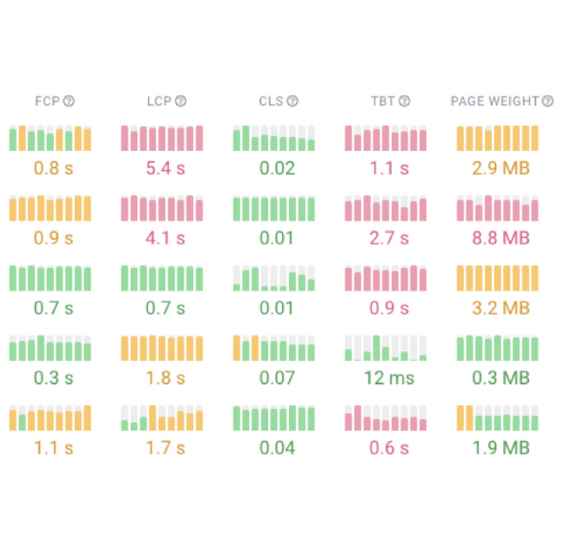
Additional advice
The approaches we analyzed above represent the basic strategies for greatly improving the speed of a Wordpress-based site. However, if you aspire to achieve a higher level of performance, that is, the highest degree of speed, there are some additional recommendations that you can implement. These additional tips have the potential to positively and significantly affect your visitors' browsing experience.
Keep everything updated
Updates are an essential component of being a good WordPress administrator. The WordPress core, themes and plugins all require updates to help your site run as efficiently as possible, among other things. It is critical to always maintain the latest versions to optimize performance, ensure site security, fix bugs, and ensure that every feature and tool operates properly.
Use the latest version of PHP that is useful
PHP is the scripting language that powers all WordPress websites. Because it is a server-side language, its files are stored and executed on the web server that hosts your site. Like themes and plugins, PHP also occasionally releases updates to run more efficiently, which in turn helps your pages load faster.
The latest stable version of PHP is PHP 8, which represents a further step forward in performance and functionality over previous versions, including PHP 7. PHP 8 introduces many new features, performance improvements, and changes that can significantly improve the efficiency and security of WordPress websites. There is no real reason not to run your website on PHP 8, considering the benefits it offers in terms of speed and security.
Some old plugins or themes on your site may still require PHP7, always back up your files and database before upgrading to the latest version of PHP.
Optimizes the database
If your WordPress site has been online for a while, chances are you have accumulated old and unused data in your database. This data can be comment spam, residual data from unused themes and plugins, old users, unpublished content, and outdated media, all of which take up valuable storage space and impose unnecessary load on your server.
Plugins such as WP Optimize e Advanced Database Cleaner will perform an analysis of your files and delete the non-essential ones. This is a much faster and safer alternative to manually deleting files from the server. As an additional step, you can always manually delete old, unused files from your Wordpress media library.
Limit the number of revisions for posts
Whenever you save an article, WordPress automatically creates a copy of your revision and stores it in the database instead of deleting the previous version. This way you can go back to any previous version of the article if you need to.
Although article revisions are a really useful feature, they can accumulate an infinite amount of revisions in your database and slowly affect the overall performance of your site. By default, WordPress saves an unlimited number of article revisions, but with a little tweaking you can limit the number of revisions saved per article or, although I personally don't recommend it, disable article revisions altogether.
To limit article revisions to a set number, open the file wp-config.php of your site (located in the site's root folder) and add the following code to the end of the file:
define( 'WP_POST_REVISIONS', 4 );
This code limits the number of saved revisions per article to four. You can, of course, change this number to your liking. If you are a fan of drastic measures you can set the number to zero and eliminate the revisions feature altogether, at your own risk.
Eliminate pingbacks and trackbacks
Pingback and trackback are two WordPress features that alert you to external sites when you link to them in your site content.
For example, if your blog post contains a link to my site, you can configure WordPress to notify me that you have placed a link to the site. They also work the other way - if someone posts a link to your site, you can be notified.
Pingbacks and trackbacks can be great for marketing activities, since you are letting other sites know that you value their content and may receive backlinks in return.
However, virtually all WordPress experts agree that the disadvantages far outweigh the advantages. Specifically, they use server resources unnecessarily and open the door to spammers and DDoS attacks. If you want to monitor backlinks, you can do so with an external analytics tool, and there are many other effective ways to get backlinks to your site.

Long story short, I strongly recommend that you disable pingbacks and trackbacks. To do this, go to Settings > Discussion in your admin dashboard and uncheck the first two options, "Attempt notification..." and "Allow link notifications..."
Relax and leave it to me
Within each hosting service proposal that I make available, there is a monthly service that includes a portion of time, calculated in minutes or hours, dedicated exclusively to the hands-on support. This means that you have the option of delegating to me the implementation of various optimizations for your website, at no additional cost to you. Such active support service turns out to be the most beneficial option especially for those who do not boast much experience in the field.
With this support, you can ensure that your website follows all industry best practices and standards without the need to intervene directly in configurations and without the risk of causing disruption or damage. In essence, this approach allows you to keep your website optimized, secure, and performing well by entrusting technical operations to experienced hands, thus ensuring peace of mind and professional results without having to devote personal time and resources in learning and applying complex techniques.
and with annual payment, you save 15%
Basic
Suitable for static and Wordpress sites
- 15GB webspace
- 30'000 monthly visits
- 5 Email Boxes
- Support with Email or Ticket
- 15 min Support Hands-on
Standard
Suitable for Woocommerce and simple applications
- 25GB webspace
- 60'000 monthly visits
- 10 Email Boxes
- Support with Email or Ticket
- 1 hour Support Hands-on
Pro
Suitable for Magento and complex applications
- 35GB webspace
- 300'000 monthly visits
- 25 Email Boxes
- Support with
- 2 hours Support Hands-on
Basic
Suitable for static and Wordpress sites
- 15GB webspace
- 30'000 monthly visits
- 5 Email Boxes
- Support with Email or Ticket
- 15 min Support Hands-on
Standard
Suitable for Woocommerce and simple applications
- 25GB webspace
- 60'000 monthly visits
- 10 Email Boxes
- Support with Email or Ticket
- 1 hour Support Hands-on
Pro
Suitable for Magento and complex applications
- 35GB webspace
- 300'000 monthly visits
- 25 Email Boxes
- Support with
- 2 hours Support Hands-on
Get a free report on how to improve your website.
I will perform most of the onboarding process for you completely free of charge, and you can decide without any obligation if what you see is worth the price. Who knows, there might even be a discount code in it for you...
The security of a
infrastructure tested by
Customers
in digital assets
A result achieved with knowledge gained from 20 years of experience, which I offer to you with clear pricing and total transparency.