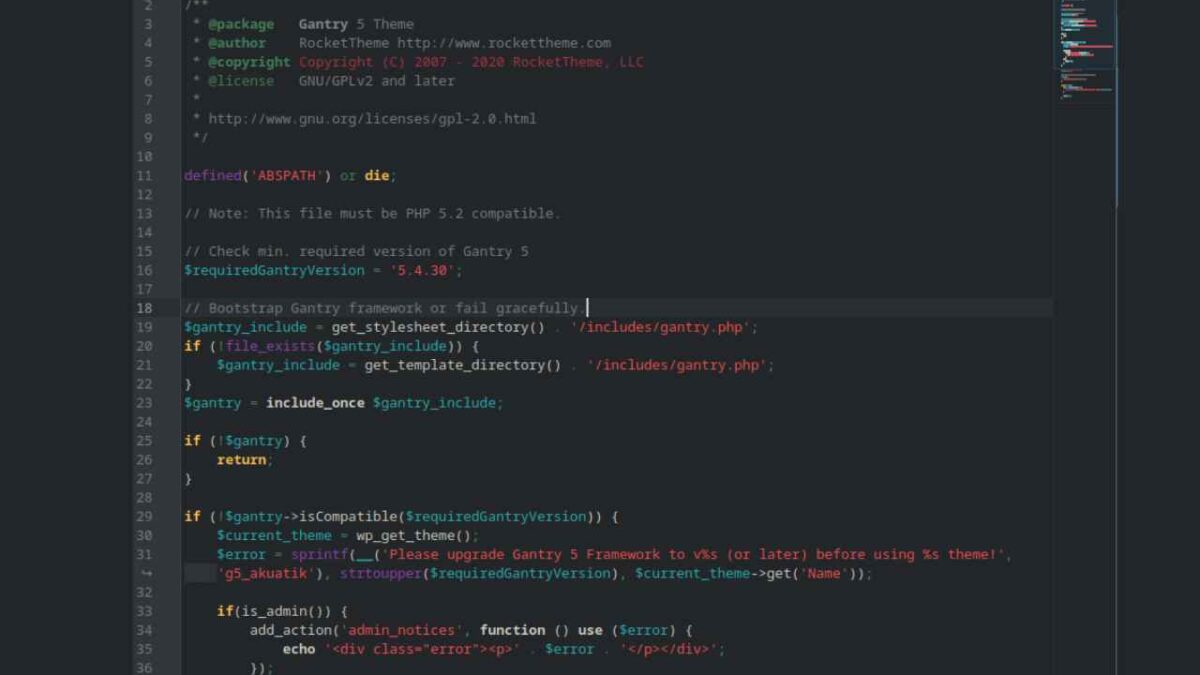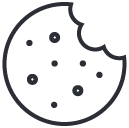Table of contents
The functions.php file in Wordpress is the beating heart of many websites, offering a powerful tool for customizing and extending the functionality of a theme. However, editing this file requires care and caution to avoid problems with site operation. In this article, we will find out how to safely take action on functions.php, the importance of child themes, the 3-2-1 backup strategy, why to prefer editing the file directly to a code snippet plugin, and which are the most popular code snippet management plugins.
What is the functions.php file in Wordpress
The functions.php file is one of the key components of any Wordpress theme. It works like a plugin, allowing developers and webmasters to add specific functions, define new features, or modify existing ones without altering the core of Wordpress. Through this file, you can customize your site, implementing features such as custom widgets, shortcodes, and more.
For an effective approach to its modification, it is essential to understand its structure and operation. Starting with minor changes and testing changes frequently can help avoid critical errors. It is also essential to adopt good programming practices, such as the use of comments in the code, to maintain readability and facilitate future modifications.
What are child themes and how to create one
Child themes are child themes that inherit functionality and style from the parent theme, allowing changes to be made without altering the original code. This approach is particularly useful for changes to the functions.php file, as it protects the site from potential problems during updates to the parent theme.
Creating a child theme is relatively simple. You need to create a new folder in the Wordpress theme directory, placing at least two files in it: a CSS style (style.css), which defines the link to the parent theme, and a functions.php file, where you can insert customizations. By following the official Wordpress documentation, even inexperienced users can create a child theme in just a few steps, providing greater security and flexibility in customizations.
Step 1: Creating the Child Theme Folder
The first step in creating a child theme is to create a new folder in the Wordpress theme directory. You can do this by accessing your site via FTP or through the file manager in your hosting control panel. Your child theme folder should have a unique name, preferably related to the parent theme. For example, if the parent theme is named "twentytwentyone," you could name your child theme folder "twentytwentyone-child."
Step 2: Creating the style.css File
The style.css file is essential for your child theme. It contains the theme header and overrides the CSS styles of the parent theme. Create a style.css file inside your child theme folder and include the following basic information:
/*
Theme Name: Twenty Twenty-One Child
Theme URI: http://example.com/twenty-twenty-one-child/
Description: Twenty Twenty-One Child Theme
Author: Your Name
Author URI: http://example.com
Template: twentytwenty-one
Version: 1.0.0
*/
Be sure to replace "Twenty Twenty-One Child" with the name of your child theme and "twentytwentyone" with the name of the parent theme folder.
Step 3: Activating the Child Theme
With the style.css file created, you can now activate your child theme. Log into the Wordpress admin panel, go to "Appearance" > "Themes," find your child theme and click "Activate." Your child theme is now active and ready for customizations.
Step 4: Import Parent Theme Styles
To keep the parent theme style, you need to import the parent stylesheet into your child theme. You can do this by adding the following code to the functions.php file of your child theme:
add_action( 'wp_enqueue_scripts', 'my_child_theme_styles' );
function my_child_theme_styles() {
wp_enqueue_style( 'parent-style', get_template_directory_uri() . '/style.css' );
}
This code loads the style of the parent theme, ensuring that your child theme maintains the same look as the parent.
Child Theme Customization
Now that your child theme is up and configured, you can start customizing your site. You can add custom code to the functions.php file, overwrite parent theme files by copying them to your child theme folder and editing them, or add new CSS styles to the style.css file.
3-2-1 backup strategy
Before making significant changes to your site, such as modifying the functions.php file, it is crucial to implement a solid backup strategy. The 3-2-1 strategy is to have at least three total copies of your data, two of which are on different media and one in a different geographic location.
This approach minimizes the risk of data loss in the event of hardware failure, human error or natural disasters. Using automatic backup services offered by dedicated hosting providers or plugins can simplify the process, ensuring that the site can be restored quickly if needed.
Why work directly on the functions.php file instead of using a dedicated code snippet plugin
Although plugins exist for managing code snippets, editing the functions.php file directly offers more control over customizations and can reduce the overhead caused by the use of additional plugins. This choice is particularly beneficial for specific, targeted changes that require tight integration with the current theme. I discuss this in more detail in the guide for speed up wordpress.
However, it is critical to proceed with caution, always testing the effect of changes in a test environment before applying them to the live site. In addition, keeping detailed documentation of changes made makes it easier to manage and update the site in the future.
What are the most popular plugins for managing code snippets
For those who prefer to avoid direct editing of the functions.php file, there are several reliable and popular plugins for handling code snippets. Among them, Code Snippets stands out for its ease of use and ability to organize snippets into categories. Another well-known plugin is WPCode, which offers advanced features such as conditional execution of snippets.
These plugins allow you to add, manage and remove custom code from your Wordpress site in a safe and organized manner, reducing the risk of errors and conflicts. However, it is important to assess your specific needs and carefully test each snippet before making it active on your site.